Green Web Hosting is becoming a hot commodity because consumers are beginning to demand eco-friendly products more and more. Green web hosting is when your web hosting provider runs completely on environmentally safe electricity. They use only eco-friendly electricity sources like power from wind turbines and solar panels.
One hundred percent renewable energy powered web hosting is the future and is quickly becoming a major factor when consumers decide which web hosting company to use. My suggestion to those companies who haven't yet jumped on the band wagon is it's time to join it. If by going eco-friendly it means you increase your sales by 5% by mentioning your an eco-friendly business then it's worth it. That's the point that we're at right now. Soon I'm sure picking an eco-friendly service will be even a more important part of the decision making process for consumers in the future.
Just because you get something that's eco-friendly doesn't mean it's expensive. At ThinkHost, where they plant a tree for each new client, on top of using eco-friendly energy, they also provide a great deal that includes unlimited bandwidth, disk space, websites, databases, and more for just $7.95 per month. That's a bargain for web hosting and you'll also feel great that your doing your part to protect the environment.
Friday, October 23, 2009
Saturday, October 17, 2009
Laptop Maintenance: How to Clean Your Laptop Fans
When you don't keep your laptop fans clean your computer is subject to overheating. Overheating can cause automatic reboots or worse CPU damage. It's important that you clean your laptop fans and you should do it at about once a month. The following instructional video will demonstrate how to properly dust your laptop and clean the fans.
10 Keyboard Shortcuts You Should Know
You can increase your efficiency and speed on the keyboard by learning these 10 keyboard shortcuts:
- ALT+TAB - switch between programs
- ALT+F4 - close the current program and all related windows
- CTRL+TAB - switch between windows within the active program
- CTRL+F4 - close only the active window
- CTRL+C - copy the selected item (this works on files, text, images, almost anything!)
- CTRL+X - cut the selected item
- CTRL+V - paste the copied or cut item
- CTRL+S - save your active document
- CTRL+Z - undo your last action
- CTRL+Y - repeat your last action or redo your last undo
Saturday, October 10, 2009
How to Improve Computer Speed for Beginners
This is probably the question that computer repair technicians hear the most out of them all. So what options should be made available when deciding the best way to speed up a PC? There's always the easy way out which is to quickly backup the important files on a USB drive and reformat the PC but that shouldn't be the only option. There are plenty of alternative ways you can try to use to speed up your PC before you decide to just start over from scratch.
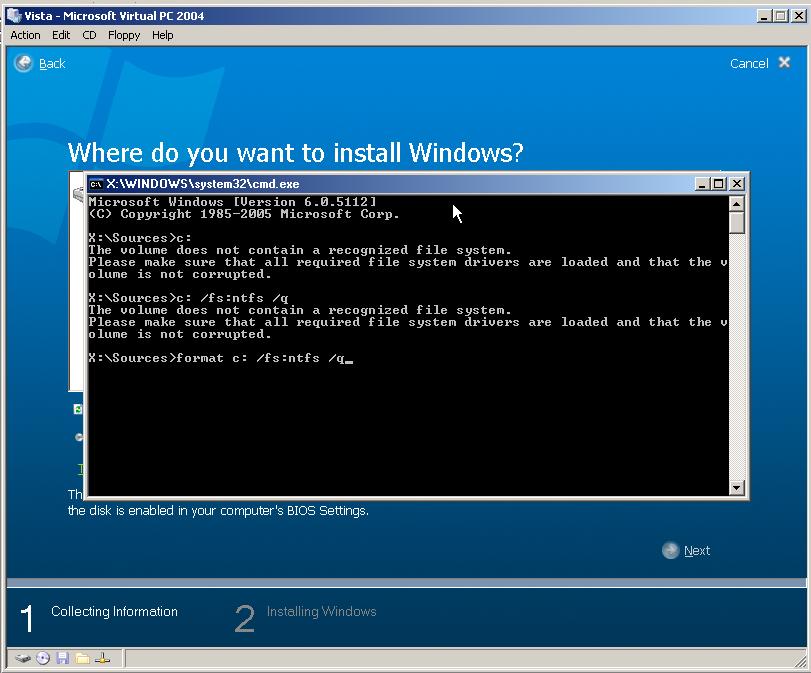 Instead of formatting first try to go to your control panel and add/remove programs. Uninstall all unncessary programs. You may find that most programs aren't even used. You can check real quick by organizing the programs by when it was last used. That alone may make a huge difference. Many old programs you no longer use may be loading themselves during start-up or wasting unnecessary memory that could be used for programs that actually might be accessed.
Instead of formatting first try to go to your control panel and add/remove programs. Uninstall all unncessary programs. You may find that most programs aren't even used. You can check real quick by organizing the programs by when it was last used. That alone may make a huge difference. Many old programs you no longer use may be loading themselves during start-up or wasting unnecessary memory that could be used for programs that actually might be accessed.

 The final thing you should do is run disk defragmenter. You can access the disk defragmenter utility under the same folder you found the disk cleanup utility in. To begin defragmenting your drive click the 'Defragment' button. This utility will then begin to consolidate fragmented files. This will increase your PC's performance by making it easier for the PC to access files on your hard drive.
The final thing you should do is run disk defragmenter. You can access the disk defragmenter utility under the same folder you found the disk cleanup utility in. To begin defragmenting your drive click the 'Defragment' button. This utility will then begin to consolidate fragmented files. This will increase your PC's performance by making it easier for the PC to access files on your hard drive.
These steps alone may significantly improve your PC's performance. If your interested in optimizing your PC further then stick around for 'How to Improve Computer Speed for Advanced Users' (Coming Soon).
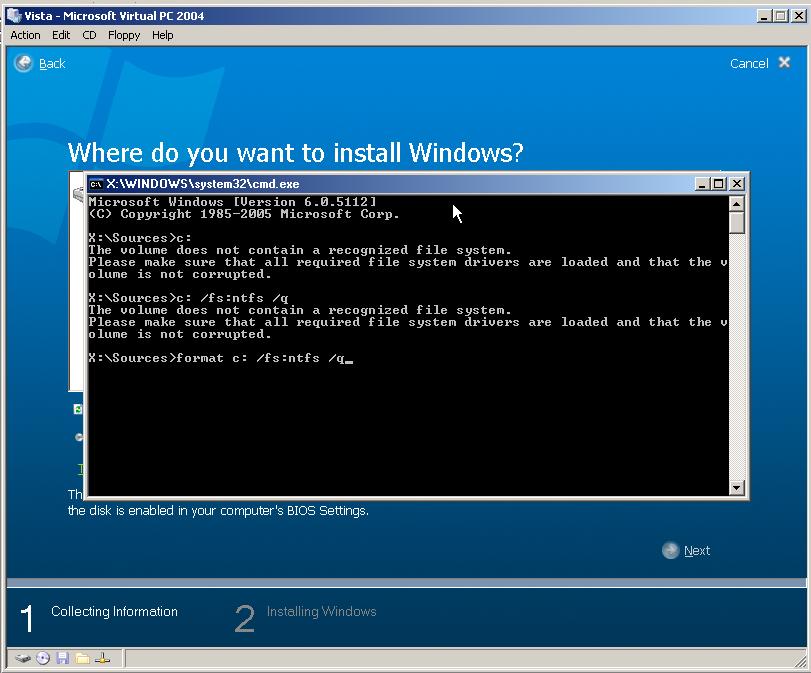 Instead of formatting first try to go to your control panel and add/remove programs. Uninstall all unncessary programs. You may find that most programs aren't even used. You can check real quick by organizing the programs by when it was last used. That alone may make a huge difference. Many old programs you no longer use may be loading themselves during start-up or wasting unnecessary memory that could be used for programs that actually might be accessed.
Instead of formatting first try to go to your control panel and add/remove programs. Uninstall all unncessary programs. You may find that most programs aren't even used. You can check real quick by organizing the programs by when it was last used. That alone may make a huge difference. Many old programs you no longer use may be loading themselves during start-up or wasting unnecessary memory that could be used for programs that actually might be accessed.
The second thing you should do is a disk cleanup. You get to the disk cleanup utility by going to Start > Accessories > System Tools. You can then use the utility to remove temporary internet files, old temporary files, offline webpages, and other things you do not need.
 The final thing you should do is run disk defragmenter. You can access the disk defragmenter utility under the same folder you found the disk cleanup utility in. To begin defragmenting your drive click the 'Defragment' button. This utility will then begin to consolidate fragmented files. This will increase your PC's performance by making it easier for the PC to access files on your hard drive.
The final thing you should do is run disk defragmenter. You can access the disk defragmenter utility under the same folder you found the disk cleanup utility in. To begin defragmenting your drive click the 'Defragment' button. This utility will then begin to consolidate fragmented files. This will increase your PC's performance by making it easier for the PC to access files on your hard drive.These steps alone may significantly improve your PC's performance. If your interested in optimizing your PC further then stick around for 'How to Improve Computer Speed for Advanced Users' (Coming Soon).
Subscribe to:
Posts (Atom)
